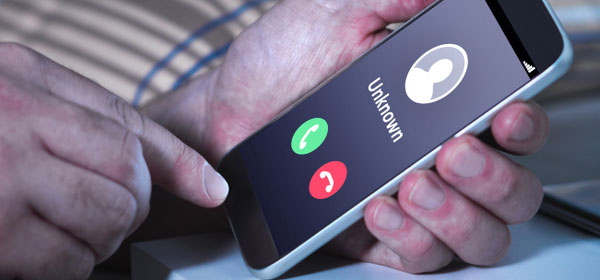We have all been bombarded by calls from companies, telemarketers and even debt collectors. Instead of panicking when receiving these calls, you can now simply block the number.
iPhones
Open your iPhone. Click the phone call symbol. Click on ‘Recents’. Next to the number or contact that you wish to block, click the (i) information symbol. Scroll to the bottom of the screen and click ‘Block this caller’.
To see the numbers and contacts you have blocked: from the home screen, click on ‘Settings’. Now click on ‘Phone’. Finally, click on ‘Call Blocking & Identification’.
Android phones
Open your phone and go to your recent calls area. Hold your finger on the contact or number you wish to block and from the pop-up window press ‘Block number’. If this doesn’t work on your android phone, tap on the 3-dot menu icon on the top-right-hand corner of the screen. Press ‘Settings’. From the menu, press ‘Call blocking’ and add the number you wish to block.
Android – Samsung
Open the phone call area.
Select the number/contact you wish to block. Press ‘More’ located in the top-right-hand corner. Select ‘Add to Auto-Reject List’. You can view and make edits to this list by visiting Settings, then by pressing ‘Call Settings’, followed by pressing ‘All Calls’ and finally pressing ‘Auto Reject’.
Android – LG
Open the phone call area.
Press the 3-dot icon at the top-right-hand corner. Press ‘Call Settings’. Press ‘Reject Calls’. Press the + button and add the number you wish to block.
Android – HTC
Open the phone call area. Press and hold the phone number you wish to block. Press ‘Block Contact’. Press ‘OK’. If you ever wish to remove a contact from the blocked list, visit the ‘People’ app.
Android – Apps
There are several call blocking apps on the Android store. We have listed the three we feel do the job well below.
1. Mr Number
2. Call Blocker
3. Calls Blacklist
Related articles:
Smartphone symbols explained
How to block private numbers
How to manage nuisance calls