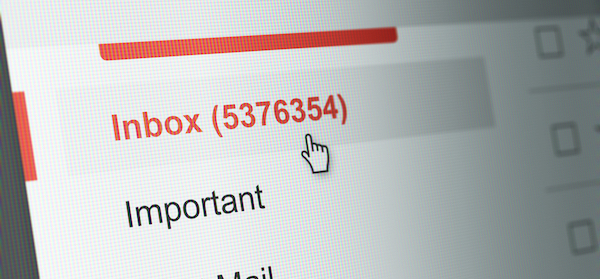Is your email inbox always filling up with unnecessary messages from Facebook? Find out how to turn off annoying Facebook notification emails and declutter your inbox.
Facebook loves to let you know whenever something happens on your account, but receiving an email every time anything happens can clutter your inbox and get in the way of other important emails. If you use a Facebook app on your phone, this can be even more annoying as you will receive double notifications for some things.
Luckily, adjusting your Facebook Notification Settings is easy, and while you can’t turn them off entirely, you can limit them to “notifications about your account, security and privacy” –which is pretty good considering that there are 58 other events that can trigger an email from Facebook.
Desktop
To change your Facebook Notification Settings on your computer you can click here.
If this link doesn’t work for you, open up Facebook and click the little downward facing arrow at the top right corner of Facebook, then click Settings. From here, click Notifications on the left-hand side, and then click Email address. Now you can choose from three different settings for how many emails you will receive, and you can also turn specific notifications on or off.
Smartphone or tablet
To change the settings on your smart device, either open up the Facebook app or open up your web browser and then go to Facebook. Now tap the three-horizontal-lines icon (located in different spots on different devices), then scroll down and tap Account Settings > Notifications > Email.
From here you can tap to choose which notifications you would prefer to receive. Using the app, you are limited to choosing from three different settings for how many emails you will receive; if you want to customise these more, you will need to log in on a computer and follow the steps above.
Related articles:
How to make group chats on Facebook