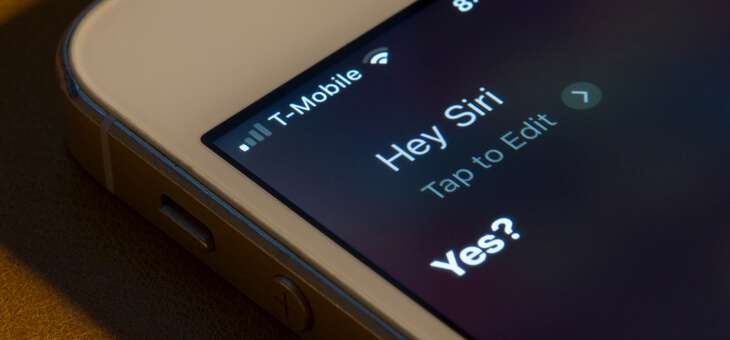The ‘Siri’ virtual assistant feature on Apple’s iPhone can be a lifeline when looking for apps or files on your phone. But what do you do if there’s no response when you say, “Hey Siri”?
First launched on the iPhone 4S way back in 2011, Apple’s virtual assistant program Siri originally received mixed reviews. The voice-activated software was criticised for requiring very specific user commands, a lack of local information and difficulty understanding certain English accents.
Since then, through various updates, Siri has become an integral part of other Apple products including newer iPhone models, the iPad, iPod Touch, Mac, AirPods, Apple TV, and HomePod.
While Siri’s voice recognition ability has improved dramatically over the years, unfortunately sometimes there is no answer when you say, “Hey Siri”. Here’s what Apple says to do when this happens.
Read: How to delete or deactivate Facebook
Check the “Hey, Siri” command is turned on
You may not have known this, but Siri will only respond to this command if the option to do so is turned on. It should be on by default, but if Siri isn’t responding you may have turned the option off accidentally.
In the ‘Settings’ app, select the ‘Siri & Search’ option and then make sure ‘Listen for “Hey Siri”‘ is selected. If you need Siri to work with voice commands while locked, you’ll also need to select the ‘Suggestions on Lock Screen’ option.
Calibrate Siri to your voice
If you’ve confirmed Siri is working but she’s still not recognising your commands, you may need to recalibrate Siri to recognise your voice specifically.
Read: Is your phone really listening to your conversations?
To do this, again go to the ‘Siri & Search’ option under ‘Settings’ but this time you want to turn the ‘Listen for “Hey Siri”‘ option off, and then back on again. This will prompt a ‘Set up “Hey Siri”‘ screen to appear. Tap ‘Continue’ and then say each command that appears on the screen out loud.
Make sure your iPhone is not lying face down
A quirk of Siri’s functionality is that the virtual assistant won’t work if the phone is placed face down or the screen is covered.
To undo this feature, you need to select the ‘Accessibility’ option under ‘Settings’. From there, select the ‘Siri’ option and then make sure ‘Always listen for “Hey Siri”‘ is turned on.
Read: How older Australians can fight back against scammers
Disconnect your headphones
Siri is designed to work with headphones but adding them to the mix is another point where the system can fail, so disconnecting them will at least allow you to troubleshoot where the problem is.
Also be aware of headphones connected via bluetooth. You may be speaking to Siri, and she may be answering, but the feed is going through your headphones. Double check on your phone’s home screen that the bluetooth icon isn’t showing.
If you enjoy our content, don’t keep it to yourself. Share our free eNews with your friends and encourage them to sign up.