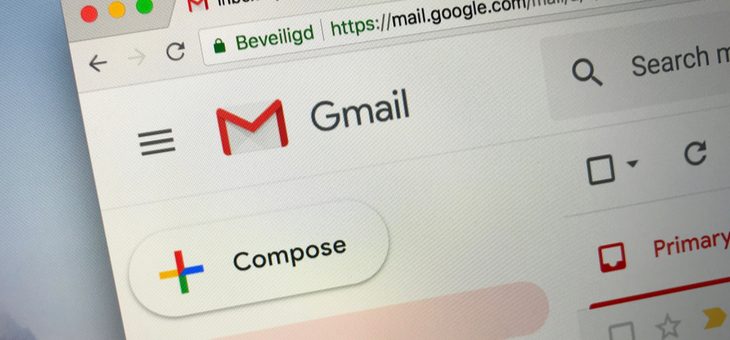Gmail is becoming the most popular email service and that might be because of the range of settings that help users have a better experience.
Here are just some of the settings that you might not be aware of in Gmail.
Averting disaster
If you use Gmail as your email client you will know about the ability to be able to recall an email by hitting the ‘undo send’ icon that pops up when you hit post.
If you realise that you have made a mistake, you have five seconds to hit the button in the bottom left of your screen and retract it. But did you know you can extend that default time?
If you have found that you have missed the five-second deadline in the past all you have to do is go to settings and next to the info on ‘undo send’ there is an option to customise your cancellation period for five, 10, 20 or 30 seconds.
Unfortunately, there is no option to recall an email you may have sent after a few too many drinks one night when you realise the error you have made the next morning!
Be a star
You may be aware that you can go to the left of any email message in your Gmail inbox and click on the star next to it, which can make it easy to mark emails that you want to access at a later day, but did you know it is possible to extend this option further?
In the settings, scroll down to the ‘stars’ section, and you can see that you don’t have to be limited to just the single yellow star, but you can have a whole range of different coloured stars and icons allowing you to mark your emails differently, and make it even easier to find specific emails.
You can also choose one star, four stars or all stars. Just drag stars from the ‘not in use’ section to the ‘in use’ section.
Change your reply default
Do you always hit reply in a group situation when you want to reply all? It is possible to make ‘reply all’ your defaults option. If you go to settings you will see a default reply behaviour section and you can then select ‘reply all’ and save.
Use smart compose
You can let Gmail help you write emails faster. The Smart Compose feature is powered by machine learning and will offer suggestions as you type. You will be surprised how often this feature predicts exactly what you want to write. There are times when it is wrong, so you still need to check, but most of the time it cuts down the time it takes to compose an email considerably. Smart Compose personalised suggestions are tailored to the way you normally write, to maintain your writing style. Only you see your own private, personalised suggestions for your account. You can turn the personalisation off in the settings and settle for generic suggestions as you type, if that seems a little less creepy.
If you enjoy our content, don’t keep it to yourself. Share our free eNews with your friends and encourage them to sign up.
Related articles:
https://www.yourlifechoices.com.au/health/covid19/do-air-purifiers-work
https://www.yourlifechoices.com.au/technology/computers/how-to-repair-or-remove-programs
https://www.yourlifechoices.com.au/technology/safety-online/how-scammers-take-over-email