Are you having issues with the YourLifeChoices enewsletter or website? You’ll likely find the answer to your question here.
Quicklinks:
- What do I do if I have a new email address?
- I unsubscribed and resubscribed with a new email address, but I am still not receiving the newsletters. What do I do now?
- How can I change my website login password?
- I am no longer receiving YourLifeChoices emails. What do I do?
- Can I reduce the number of ads I see on the website?
- I used to be able to print recipes, but can’t seem to do this now. What do I do now?
- Why can’t I comment on an article or forum post?
- How do I check the spam/junk folder and how do I mark an email as safe?
- Can I trust the advertisements on your website?
- Contact support form
Q. What do I do if I have a new email address?
Go to www.yourlifechoices.com.au and scroll to the bottom of the page. Enter your new email address in the ‘Subscribe’ box.
Or, go to https://www.yourlifechoices.com.au/registration/ and create a new account. If you still have access to your old email address, be sure to unsubscribe your old email address by clicking on the ‘Unsubscribe’ link either at the top or bottom of a newsletter, so that we no longer send to it.
If you’re still having issues, please contact the YLC team via the form below.
Q. I unsubscribed and resubscribed with a new email address, but I am still not receiving the newsletters. What do I do now?
Check your Spam or Junk folders. Also check for errors in your email address. If that fails, please try subscribing again.
To do this, go to yourlifechoices.com.au and scroll to the bottom of the page.
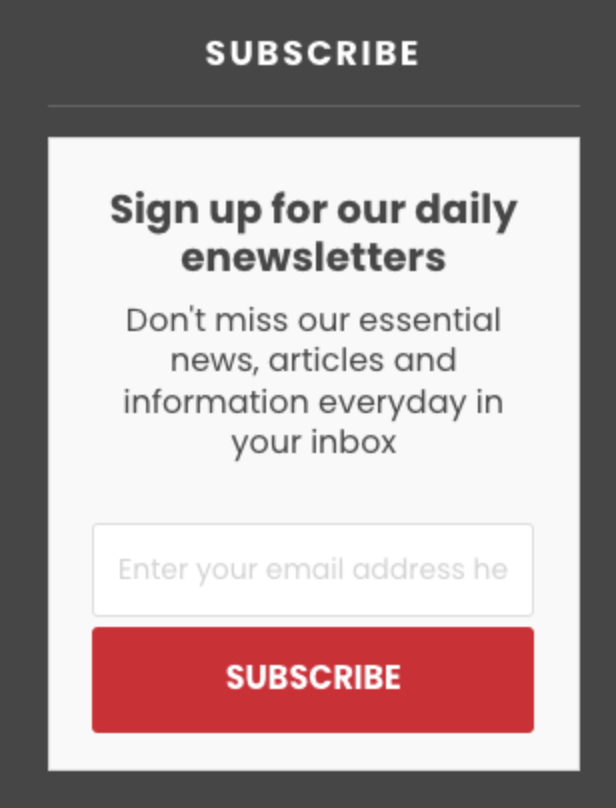
Enter your new email address in the ‘Subscribe’ box.
If you’re still having issues, please contact the YLC team via the form below.
Q. How can I change my website login password?
Change your website login password by clicking on this icon, located at the top right hand side in the navigation bar:

Click ‘forgot password’ and you will see this window pop up:
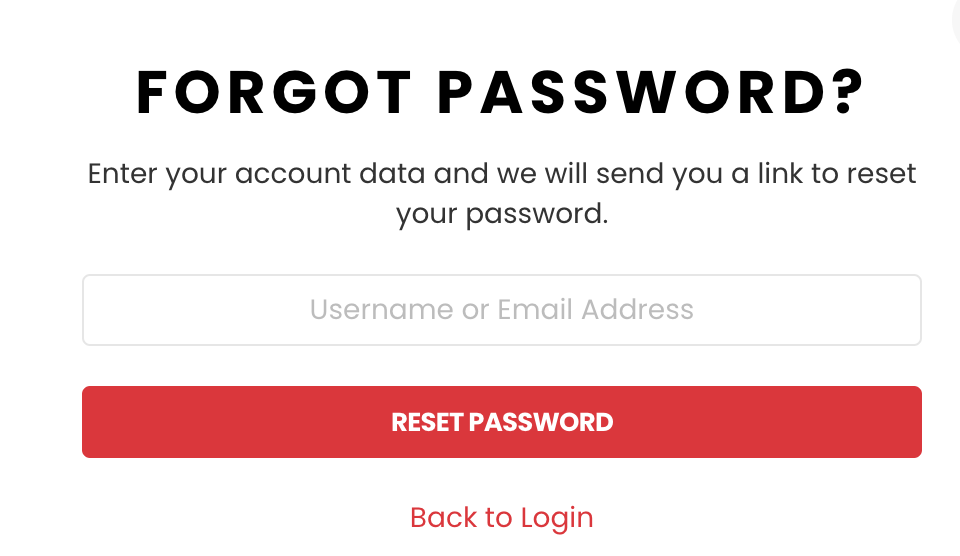
Enter your email address and you’ll receive instructions on how to create a new password.
If you’re still having issues, please contact the YLC team via the form below.
Q. I am no longer receiving YourLifeChoices emails. What do I do?
First, check your spam inbox, ‘other’ folder or promotions tab. Then, review your email details and any blockers or filters. Finally, before contacting us, check whether you have unsubscribed from any of our paid partner emails, as this may also unsubscribe you from our daily sends.
If you’re still having issues, please contact the YLC team via the form below.
Q. Can I reduce the number of ads I see on the website?
YourLifeChoices is a free service funded by advertising. We try to clearly label any advertisements. However, you can employ an adblocker plug-in on your browser to limit the number of ads you see on the site (but we’d prefer you didn’t!).
If you’re still having issues, please contact the YLC team via the form below.
Q. I used to be able to print recipes, but can’t seem to do this now. What do I do now?
You can still print recipes. Here’s how:
- Copy the recipe text and paste into a Word or Google Doc as ‘text only/unformatted’, then print
- Save the webpage as a PDF by going to ‘print’ > ‘save as PDF’, then print
If you’re still having issues, please contact the YLC team via the form below.
Q. Why can’t I comment on an article or forum post?
You need to log in to the website. Do that by clicking this icon:

You will then see this login pop up:
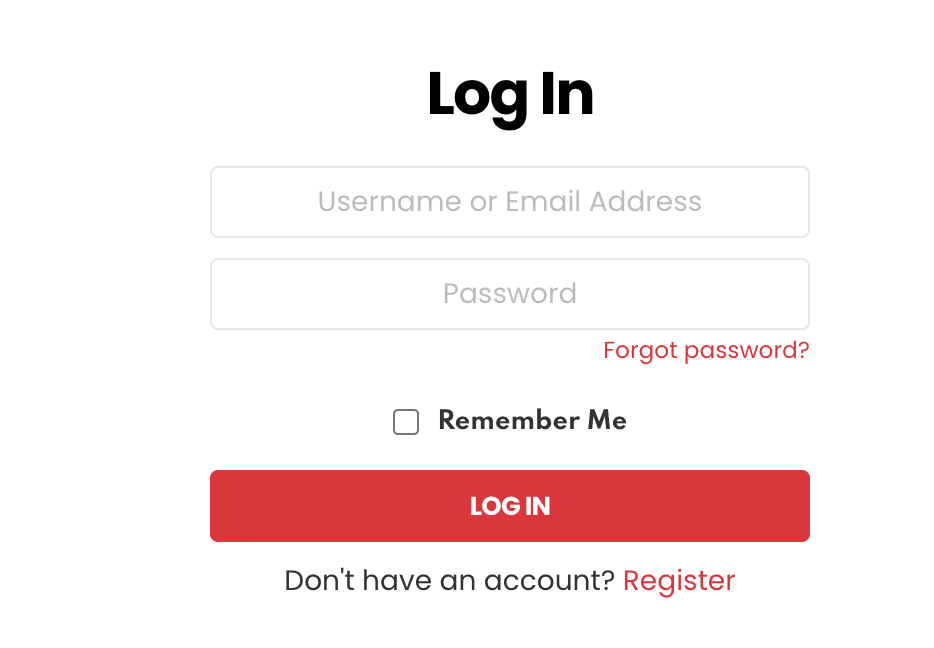
Enter your email address or username, and your password to log into the YourLifeChoices website. Now you can comment on articles and post content/comment on the forum.
If you’re still having issues, please contact the YLC team via the form below.
Q. How do I check the spam/junk folder and how do I mark an email as safe?
Every email platform is different, so we’ll go through the most common:
Gmail: Click the three lines at the top left of your screen and scroll down to ‘Spam’. If you can’t see ‘Spam’, click ‘More’ then scroll and click ‘Spam’. If the YourLifeChoices newsletter is in your Spam box, right-click on the email and scroll to ‘Move’ then ‘Move to inbox’.
Hotmail: Locate the email in your junk folder and click ‘Show Content’, then click ‘mark as safe’. YourLifeChoices will be added to your list of safe senders and all future emails will go to your inbox.
Outlook: Go to ‘Folders’ on the left hand side and select ‘Junk Email’. If the YourLifeChoices newsletter is in your Junk Email box, right-click on the email and scroll to ‘Move’ then ‘Move to inbox’.
Now, to mark YourLifeChoices as a safe sender.
- Gmail: Click the cog (settings) located near the top right hand side of your Gmail app, then click ‘See all settings’ > ‘Filters and blocked addresses’ and ‘Create a new filter. Add [email protected] to your safe sender list. Also click ‘Has attachment’ so you get any PDFs we may send to you. Here’s what the screen should look like:
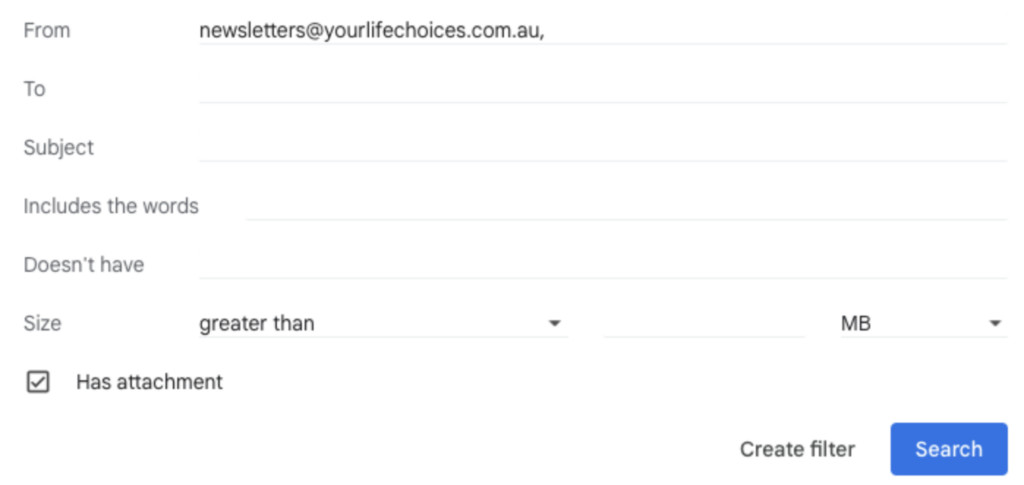
Click ‘Create filter’ then select ‘Never send to spam’ and, if you like, you could also ‘mark it as important’.
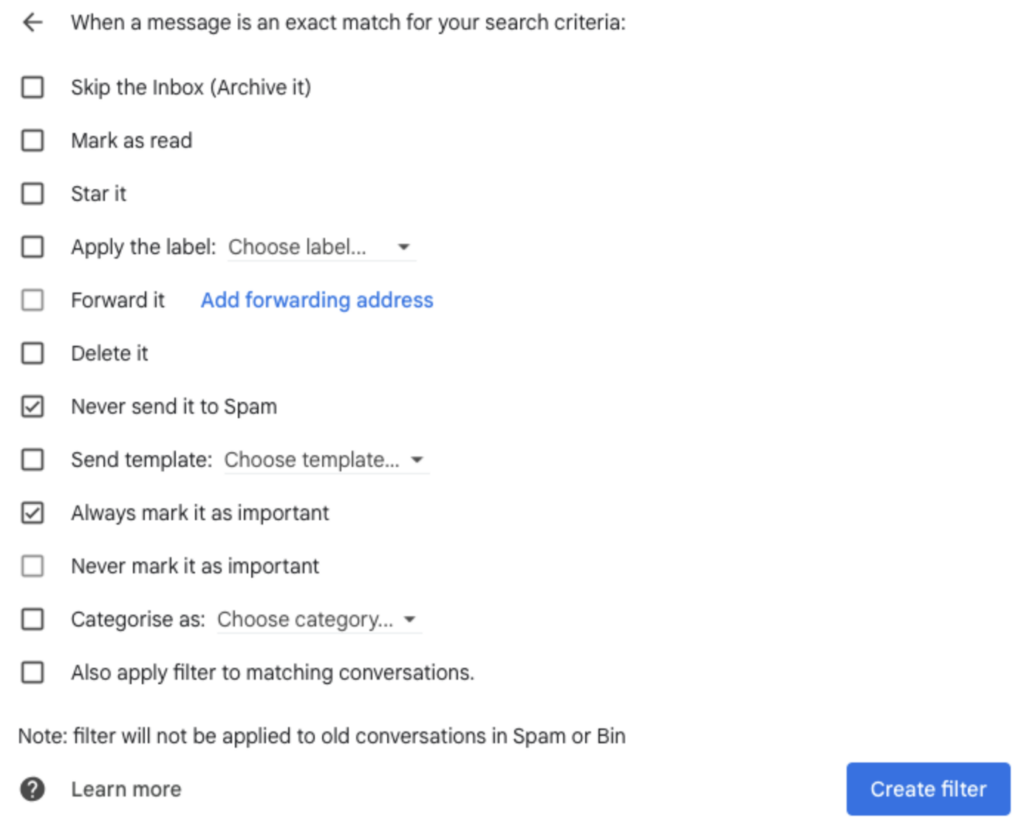
Then click ‘Create filter’. All email from [email protected] should now be in your inbox.
- Hotmail: Click on the ‘Options’ icon in the upper right corner of your Hotmail screen. Then, under ‘Junk e-mail’, click ‘Safe and Blocked Senders’ > ‘Safe Senders’, enter ‘http://www.yourlifechoices.com.au ‘ in the text field and click ‘Add’ to put it in your safe list.
- Outlook: Go to the upper right corner and click the cog (options), then choose Junk Email from the list. Under ‘Safe senders and domains’ click ‘+Add’ and enter http://yourlifechoices.com.au into the text field, then hit ‘enter/return’ on your keyboard. Here’s what the screen should look like:
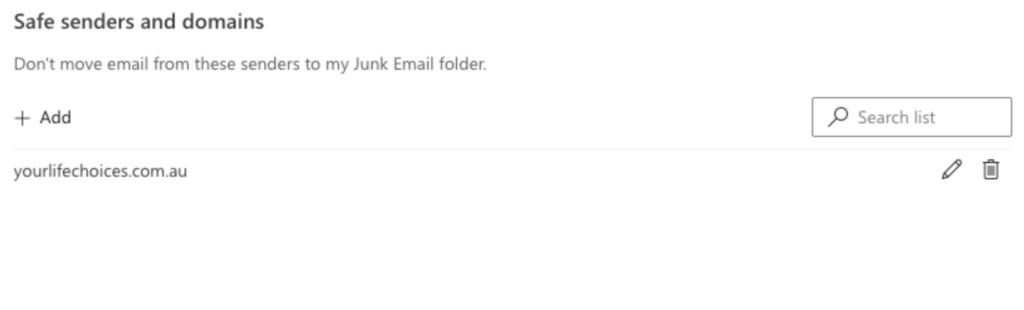
YourLifeChoices’ emails will now go into your ‘Focused’ or ‘Other’ inbox.
If you’re still having issues, please contact the YLC team via the form below.
Q. Can I trust the advertisements on your website?
We have different types of advertising on our website and newsletters, including partnerships, native advertising, programmatic advertising, sponsored and native content and paid links.
We suggest you always exercise caution when purchasing something or entering your personal details online.
Please make sure you read our terms of service to learn more about your rights and our responsibilities to our members. If you’re still having issues, please contact the YLC team via the form below.
Contact support
We’ll pass your query on to the relevant team and get back to you ASAP (within 24-48 hours). If you have a question not listed here, please use the support form and we’ll do our best to answer it. If it’s a question asked ‘frequently’ we’ll add it to this page!
