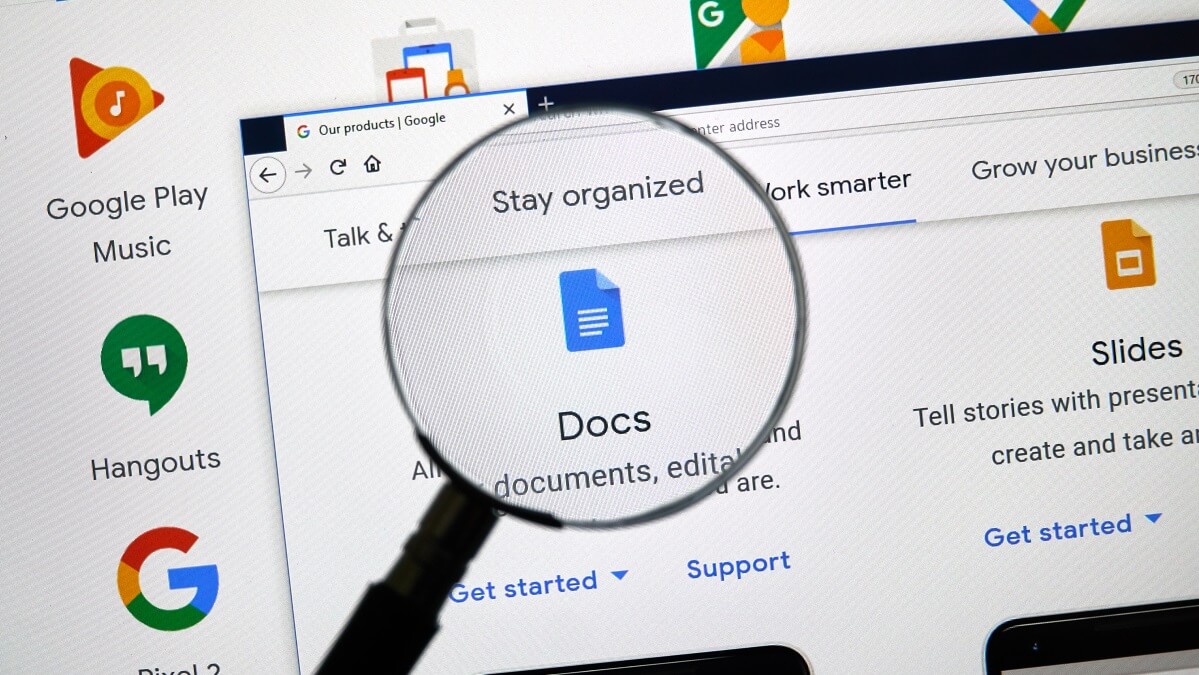With so much of our lives conducted online these days, it’s only a matter of time before you’ll need to sign a document electronically, if you haven’t already. Here’s how to do it easily through Google Docs.
For the uninitiated, Google Docs is Google’s free online word processor, and it comes with all the same features you’d see in retail word processors such as Microsoft Word.
This includes the ability to add your signature to a document directly through Google Docs. Never worry about the hassle of printing documents and signing them by hand again; that’s a thing of the past.
Here’s how you do it.
Read: Can a stranger discover your location over the internet
Adding your signature to a document
Generally, you will receive an email notification alerting you to a document that requires your signature. For now, the ability to sign a document digitally in Google Docs is limited to documents being sent between Google accounts.
Open the email notification and click the link to open the document. Click the ‘Sign’ option, which will open the document in a PDF viewer. Click ‘Sign’ again within the PDF viewer to begin the signing process.
You’ll be prompted to type your name into a field and given a number of different autograph styles. You can also upload a digital copy of your handwritten signature if it’s imperative the signatures match.
Read: Do you need to physically cover your webcam?
After entering your name, click ‘Adopt and Sign’. Once you’ve signed all the required fields click ‘Mark Complete’, then ‘Agree & Continue’. You should receive an email confirmation once this has been completed.
How to create a signable document
To create a signable document in Google Docs, either select a file from your Google Drive or create a new one.
In the document, go to ‘File’, then ‘eSignature’. From the right side panel, select ‘Add a field to request’.
Read: Top tech tips to use your computer like a pro
This will let you select a position on the page where you’d like the recipient to sign. This can be done as many times and in as many spots as necessary.
Once you’ve placed all you need, select ‘Request signature’, again in the right side panel. This will open a prompt where you can enter the email address of the document recipient.
Before hitting ‘Send’, make sure the document is completely correct because once you hit the button no changes can be made until the recipient signs.
Have you been asked to sign a document electronically? Do you use Google Docs? Let us know in the comments section below.