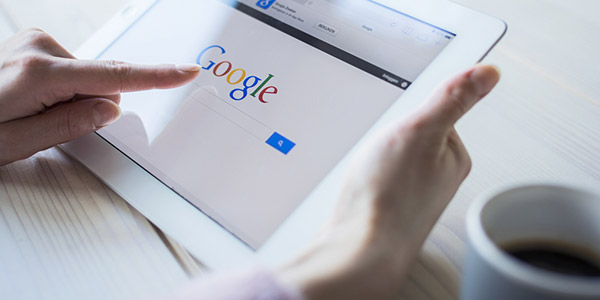How did the world ever function without Google? It’s arguably one of the best – and fastest – search engines. Its mission is to rank pages based on the rules of academic citation – the more something is cited, the higher its credibility. In the internet world, that means the more a page has been linked backed to (from other pages), the higher its page ranking.
And that’s a very simplified explanation of what goes on behind the scenes when you run a search on Google. But are you really making the most of it? Here are five cool Google search tricks you may not know of, but which can help you find what you’re seeking.
1. Search Google with an image instead of text
To find more about a photo you’ve found online, go to Google Images and click the camera icon.
It opens up a box that gives you the option to upload an image from your computer or insert an image URL.
So next time you see a must-have handbag on Pinterest with no information, use Google to help you source it.
2. Use ‘Search tools’ to narrow down an image search
Looking for a black and white landscape image? Illustrations only? Most recent photos of Madonna? Select Google Images and click the ‘Search tools’ button. A menu will pop up with various options, including ‘Size’, ‘Color’, ‘Type’, ‘Time’ and ‘Usage rights’.
You can even use Google to look for GIF (Graphics Interchange Format) files – just select ‘Animated’ under the ‘Type’ menu.
3. Use Google as the search function for a website
If you’re on a website with a terrible search function, you can use Google as an alternative search function for that site. For example, if you’re spending too much time on your favourite blog searching for information you know should be there, but are getting nowhere, then go to Google and type “site:[insert the site’s URL]” before your search terms to get results from that site only.
4. Filter out unwanted results
Using a hyphen, or ‘minus’ symbol, will help you filter out any unwanted material. For instance, typing in “Prince William -Kate” will make sure you get news on the Prince rather than the royal couple.
5. Locate files to download
You can use Google to search for files by the file type. For example, by entering “filetype:pdf” before your search terms, will give you results with only PDF documents. Other common file types are docx (MS Word), pptx (MS PowerPoint) and xlsx (MS Excel). Unfortunately, music files (e.g. MP3s) are harder to find.
Did you know any of these search tricks beforehand? What other nifty things can Google do that’s not listed here?