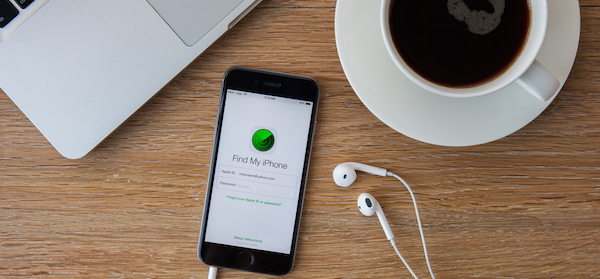If you ever have the unfortunate experience of misplacing or having your Apple device stolen, you’ll be glad to know there’s a way you can locate it with Apple’s handy ‘Find My iPhone’ feature.
First, you’ll need to enable the ‘Find My iPhone’ function. To do this, go to ‘Settings’, scroll to ‘Privacy’ and tap ‘Location Services’. Flip the switch so it’s in the green position. Then scroll down and find ‘System Services’. Here you’ll see the ‘Find My iPhone’ switch, which you can now turn on. You may be prompted for your Apple ID and password when you first activate this feature.
Now that ‘Find My iPhone’ is on, you can use it to locate your device.
Not only can the ‘Find My iPhone’ feature locate your missing device, it can also help you to take action that can keep your data safe in the meantime.
To use Find My iPhone:
- Sign in to your iCloud account on a Mac or PC, or download and access the Find My iPhone app on a friend’s iPhone, iPad, or iPod touch.
- To locate your device, simply open Find My iPhone, and select a registered device to view its location on a map. If it’s somewhere around your house or in your car, Find My iPhone can make it play a sound so it’s easier to find.
- If it’s in someone else’s hands, or some dubious location, you can use ‘Lost Mode’ to remotely lock your device using a four-digit passcode. You can also display a message showing your phone number on the device’s Lock screen, which can make it easier for the (hopefully) honest citizen who finds your device to contact you.
- If you have credit card or payment information on your device, you, or whomever has your device, won’t be able to access these details whilst your device is in Lost Mode.
- Even if your device is off or out of range, you’ll still be able to put it in Lost Mode, and you’ll be able to track the location of your device once it’s turned on again. Once you find your device, you’ll need to enter your four-digit passcode to disable Lost Mode. You can also do this from your iCloud account.
- In a worst-case scenario, you can erase all of your your data remotely. This will stop anyone accessing any of your private information. Be careful though, because once you’ve erased your device you will no longer be able to track it using Find My iPhone.
If your device is stolen or misplaced, and Find My iPhone isn’t switched on, it’s best to immediately change your passwords, including your Apple ID, social media accounts, banking and email, and report your device as missing. You can report it to the police, as well as your carrier, who should be able to disable your account, preventing phone calls, texts and data use.
Have you ever lost your device or had it stolen? Did having Find My iPhone help you find it?
Related articles:
Five iPhone tips you need to know
Set up a Medical ID on your iPhone
Understanding your smartphone