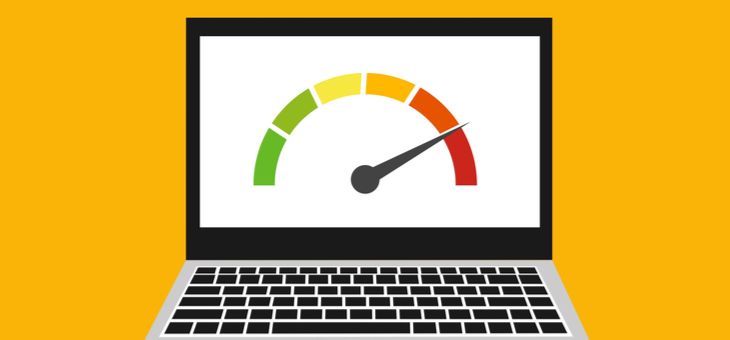Is your internet speed living up to your expectations? Find out how to check your internet speed and what you can do if it’s not performing as well as it should.
Before you run a speed test, make sure that nobody else is using the internet for anything else, as this will influence the result.
Now, head to www.speedtest.net, the Speedtest tool will start loading and will then automatically select a server to use. The server is another computer that yours will communicate with to perform the test; the closer the server, the more accurate the results will be. To run a test, click the ‘Begin’ button.
The first part of the test is latency, also known as ‘ping’. This is the time it takes data to travel from your device to the server being used for the test. The lower the number, the better, as you will be able to access the internet with less delay.
Next, your download and upload speeds will be tested. To do this, your computer will download some data from the server and time how long it takes; then your computer will send some data to the server to determine your upload speed. You will be given speeds in Mbps (megabits per second), but be careful not to confuse this with megabytes (MB) – a megabit is one eighth of a megabyte.
How fast should your internet be?
The speeds below are the maximum speeds for common internet plans in Australia. You should never expect to get 100 per cent of these speeds, but if you’re paying a lot of money for speeds you’re not receiving, you may want to contact your provider.
|
Service |
Maximum download speed |
Maximum upload speed |
|
ADSL 1 |
8 Mbps |
384 Kbps |
|
ADSL 2+ |
20 Mbps |
820 Kbps |
|
Cable |
30 – 100 Mbps* |
1 – 2 Mbps* |
|
NBN Fibre to the Premise/Node/Basement |
12 – 100 Mbps* |
1 – 40 Mbps* |
|
NBN Fixed Wireless |
12 – 50 Mbps* |
1 – 20 Mbps* |
*Different plans are available with varying speeds
Can you make it faster?
If you’re using wifi, have a look at these eight tips to make your wifi faster, or if you really want the fastest speed possible, you should consider connecting your device to your router using a cable, if possible.
Related articles:
Stop unwanted calls
Smartphone symbols explained
Enlarge your device text